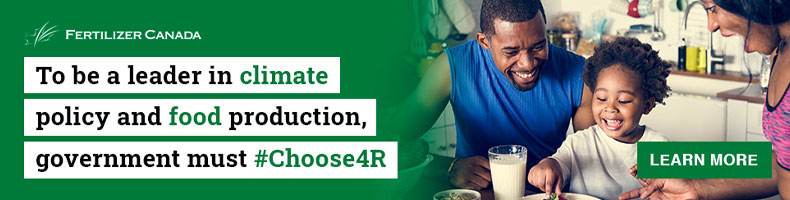Sign up for news alerts
Click below to sign up for The Hill Times exclusive news and opinion alerts on your desktop and Android devices only.
You will then be prompted by your browser to allow notifications. Click to allow notifications, and you will start receiving breaking and exclusive news updates. You may unsubscribe anytime.
Not receiving push alerts from The Hill Times?
Follow these troubleshooting tips:
Change your default pop-ups and redirect settings
If you are not receiving push notifications in your browser and your browser supports push notifications, check to ensure that notifications are not disabled in your browser's settings.
Please note: ensure browser alerts are turned on through your operating system’s settings and that “do not disturb” is disabled.
GOOGLE CHROME
Click the lock icon in the address bar of your Chrome browser.
Click to toggle the notifications switch on.
If “Notifications” does not appear in the lock menu, select “Site” settings, then select “Allow” in the dropdown menu to the right of “Notifications.”
FIREFOX
Click the lock icon in the address bar of your Firefox browser.
On the right, click the arrow symbol > beside Connection status.
Click “more Information,” then select the permissions tab.
Under “Send Notifications,” uncheck “Use Default” and select “Allow.”
SAFARI
With your Safari window open, click Safari in the menu bar, then select “Preferences.”
Click the “Websites” tab. (Notifications tab in older versions)
In the left panel, click “Notifications.”
Ensure that app.hubspot.com is set to “Allow.” If not, select the “Allow” websites to ask permission to send push notifications checkbox.
EDGE
Click the lock icon in the address bar of your Edge browser.
Under Notifications, select “Allow.”
If “Notifications” does not appear in the lock menu, select “Site” permissions, then select “Allow” in the dropdown menu to the right of Notifications.
iPhone
You can receive mobile push on your iPhone if you have models over and including 16.4
Unlike on Android devices, sending mobile Safari web push notifications (iOS and iPadOS 16.4+) requires notification recipients to add your app to their home screen.
That process involves:
1. Visit your website on your Safari browser on a mobile Apple device on 16.4+
2. Click on the **Share **button of their Safari browser on a mobile device.
3. Click on the **Add to home screen** option.
4. Save the app on their device.
5. Open it the app from the home screen.
6. Subscribe to notifications (they must click a subscribe button before a native permission prompt can be displayed).